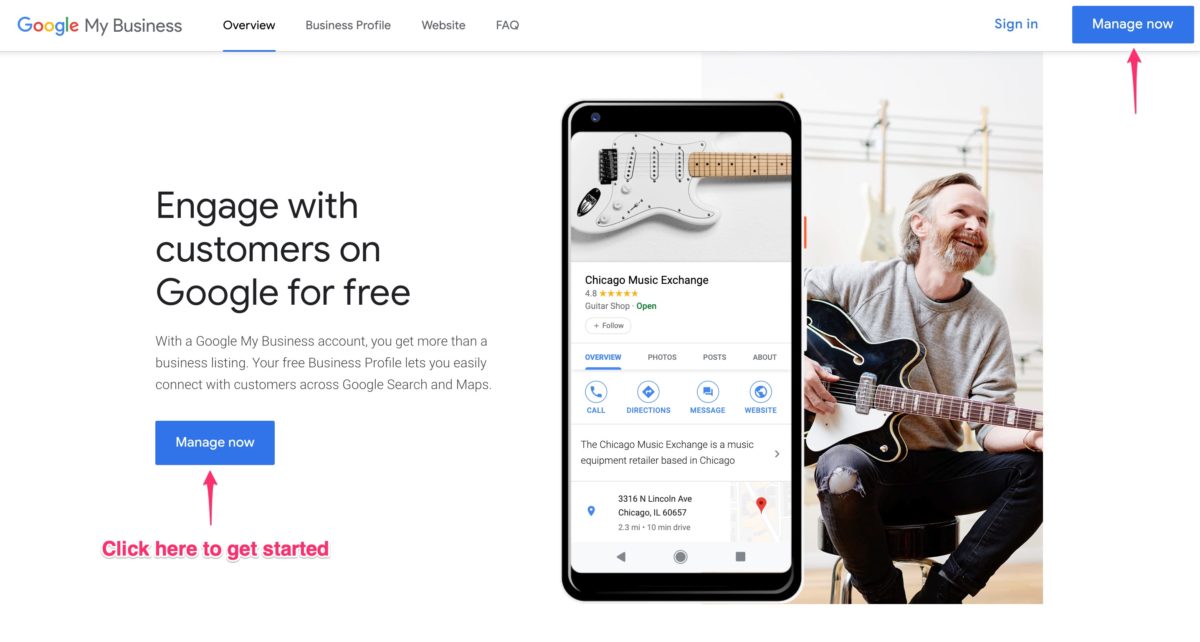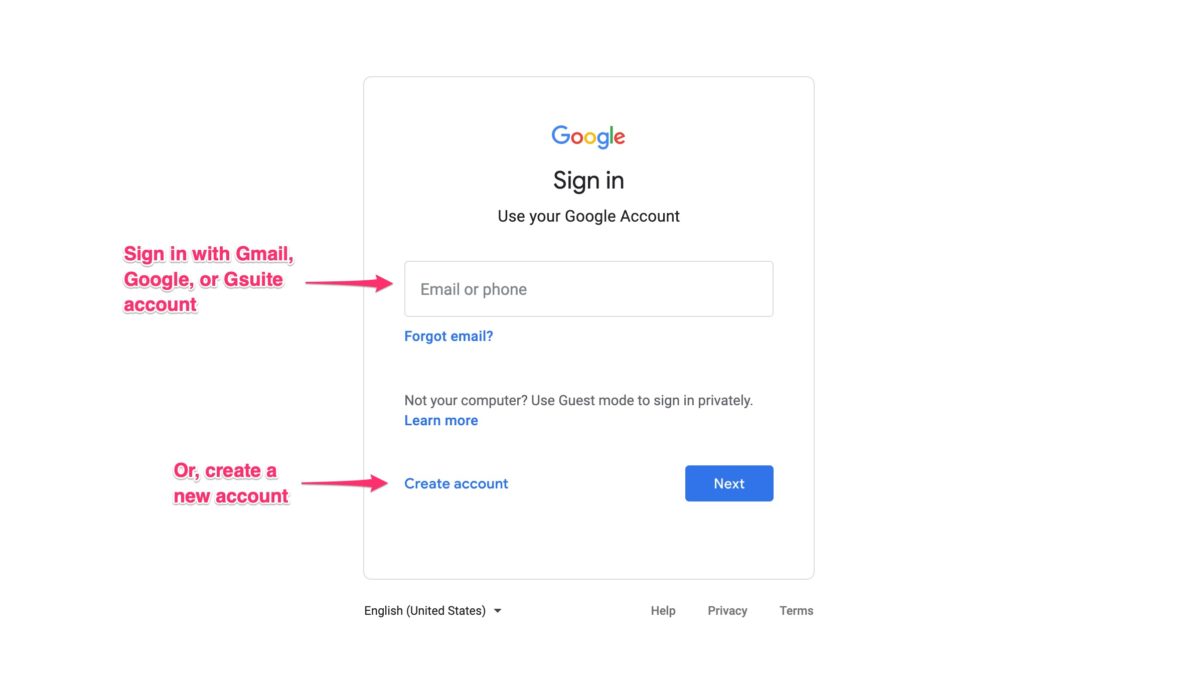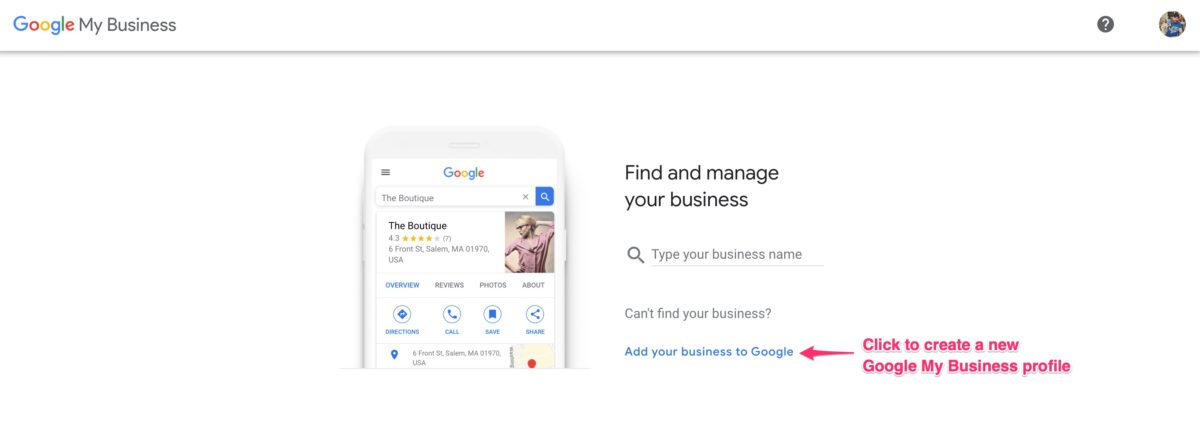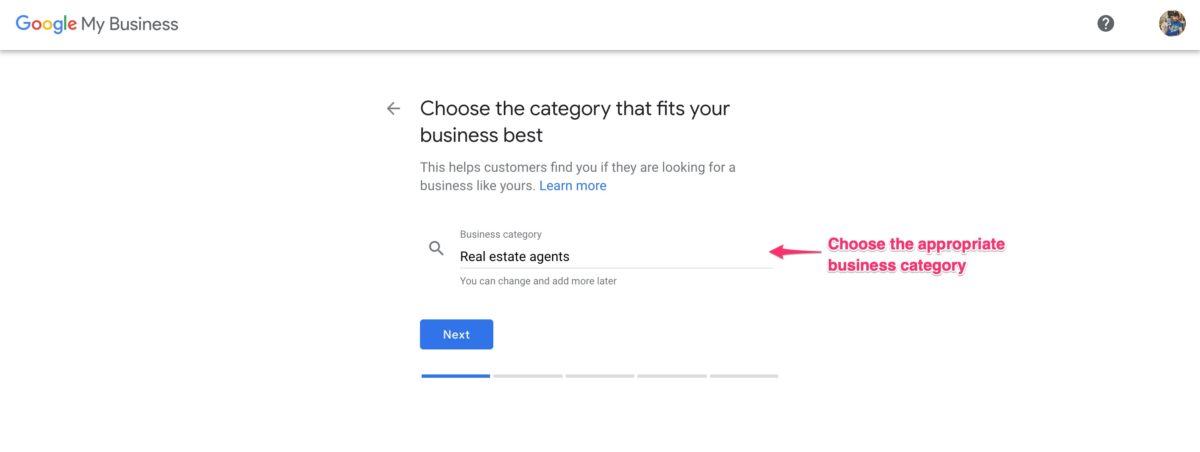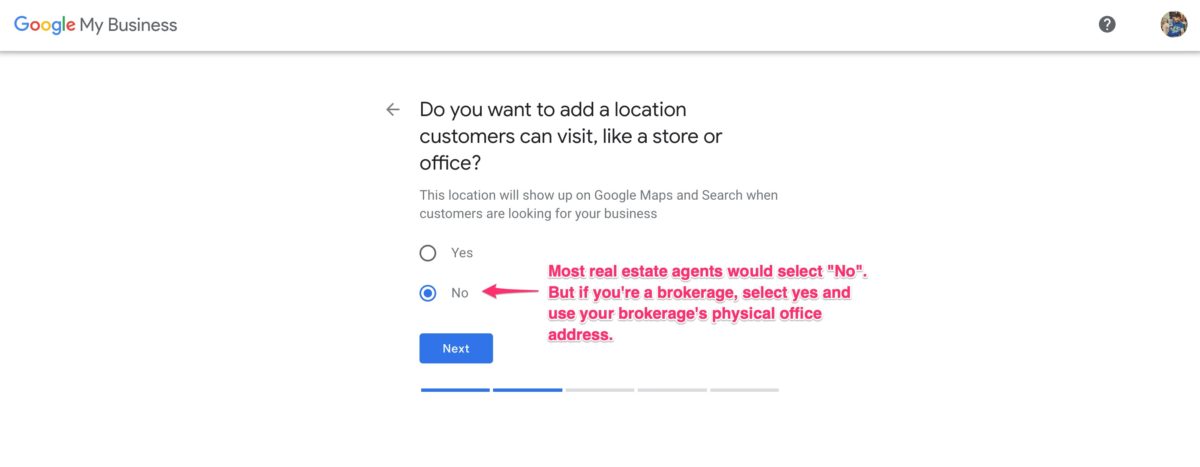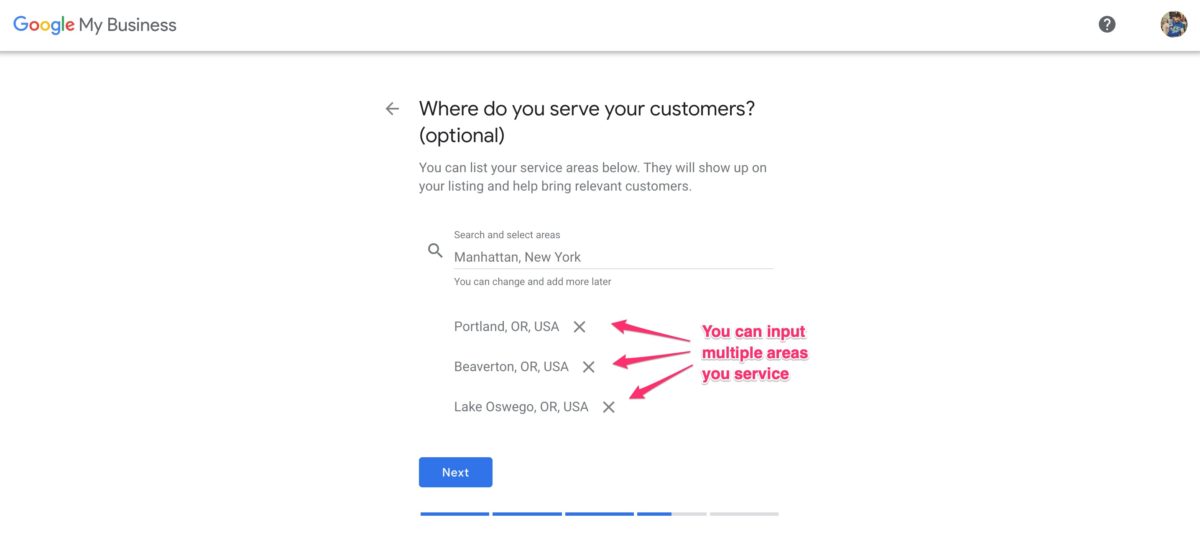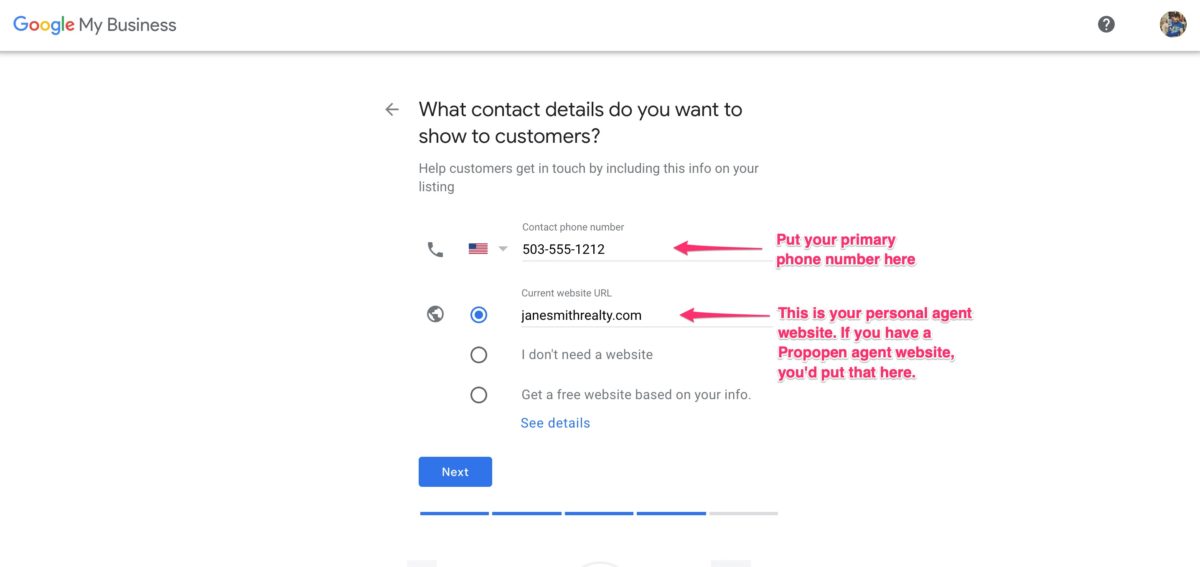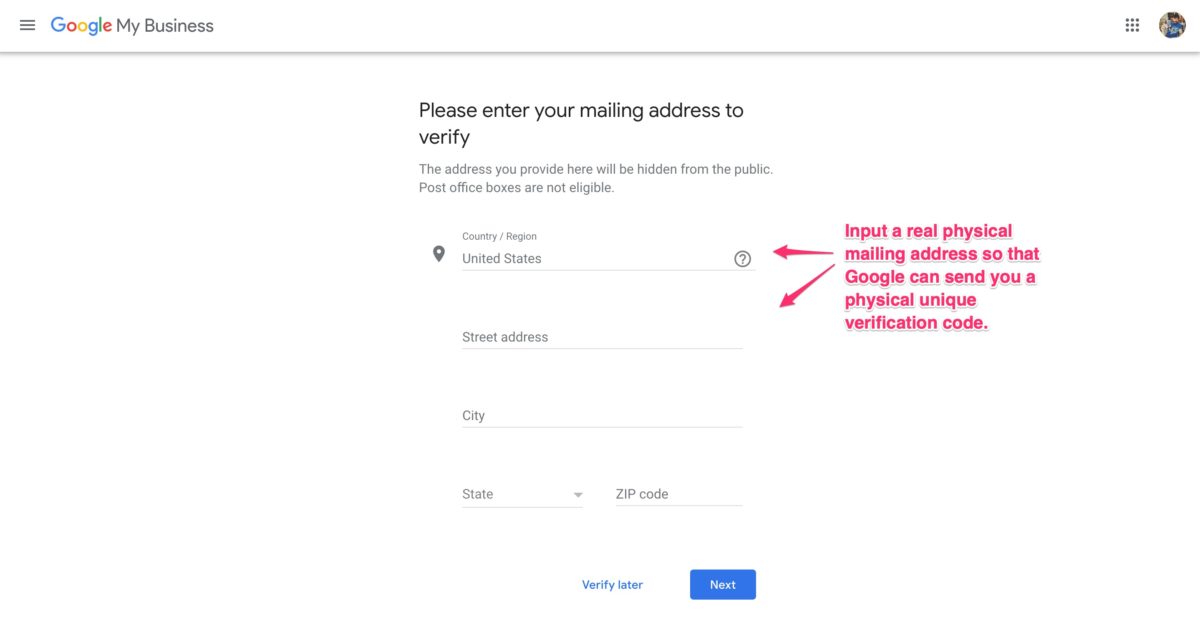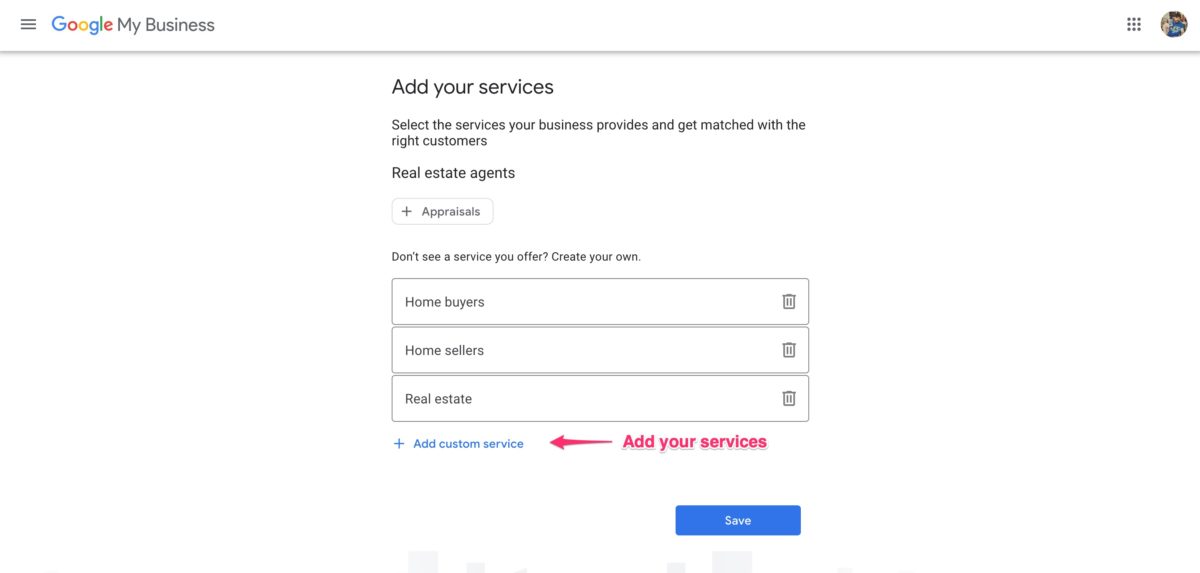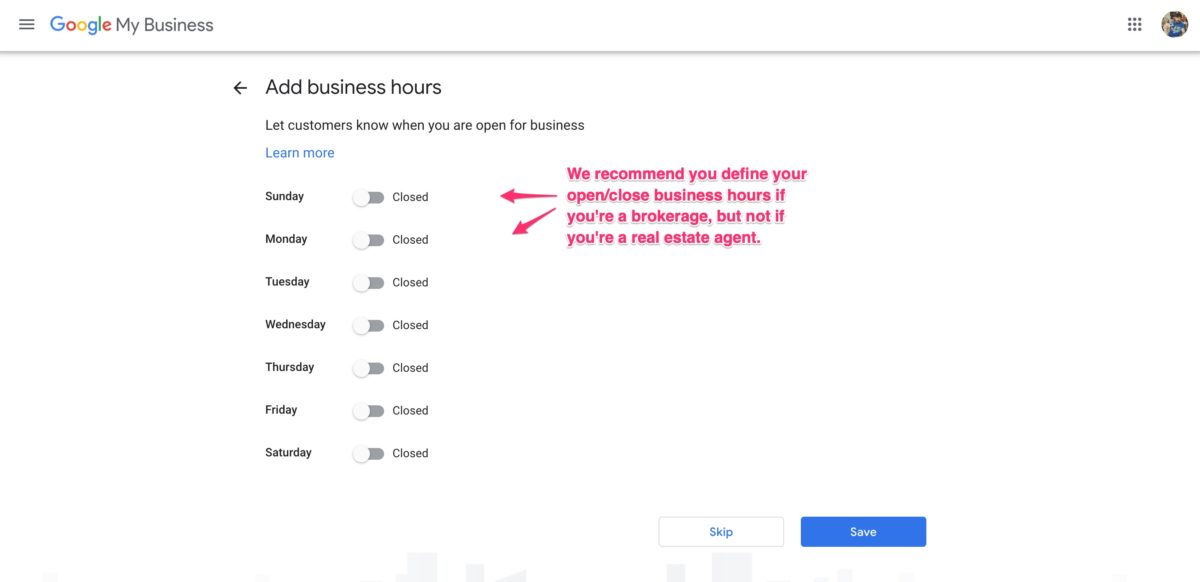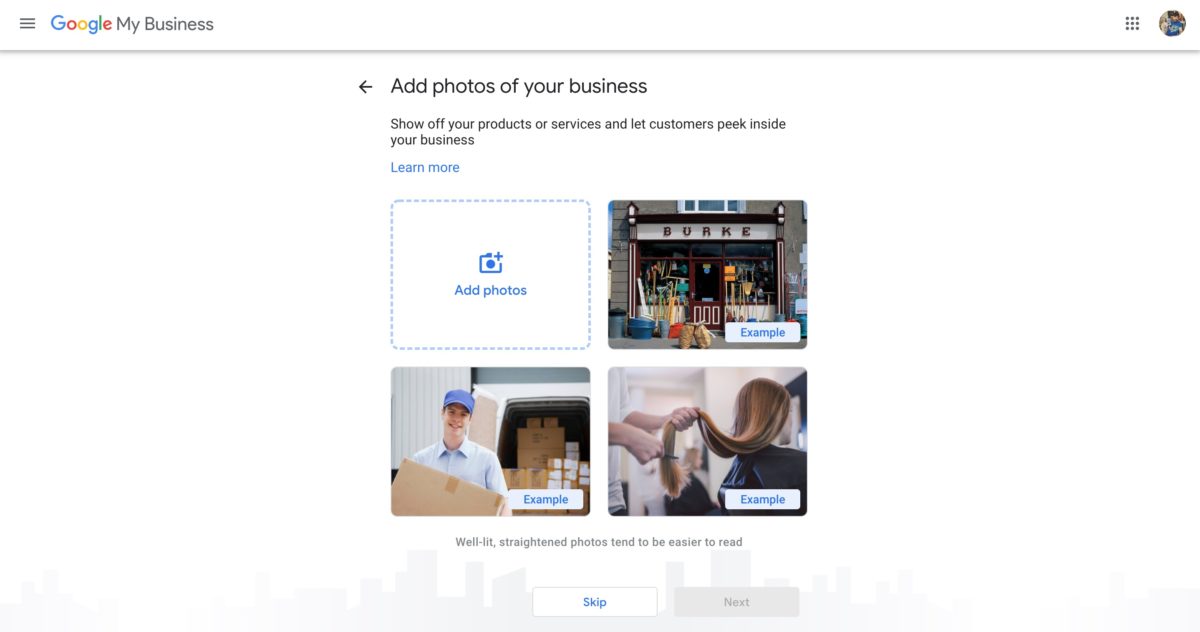More than ever, consumers are researching Google directly for all their needs, not just using it to find other websites. You can bet that when someone needs a local real estate agent, they’ll likely do a quick Google search to browse through some local real estate agent profiles. Do you have a Google Business Profile as a real estate agent?
In this article, we’re going to walk you through on how to create a real estate agent business profile on Google’s product called “Google My Business”. This Google product is currently the only way to get listed on Google’s local business directory in 2020 as a real estate agent…since they rolled some older offerings like Google Places, Google Listings, and Google+ Business Pages into this new product: Google My Business.
By signing up for a Google My Business Profile as a real estate agent, your professional real estate agent profile will show up on Google Search Results Pages and Google Maps. Don’t worry, setting up a Google My Business profile should only take a couple hours and it’s super easy.
In a previous, article, we shared the 5 top business directories you should have a real estate agent profile on…and Google was one of those business directories you need to be on. In this article, we’ll guide you through the exact steps of creating a Google My Business profile as a real estate agent or brokerage.
But before we do that, we just want to make sure you know why it’s so important to create a Google My Business profile as a real estate agent or real estate brokerage.
3 Reasons Why You Need a Google My Business Profile as a Real Estate Agent
1. Potential Clients Rely on Local Search
More than ever, consumers are not just searching Google to find websites, but they’re searching Google Local to connect with local businesses. 46% of all searches done on Google are looking for local information. As a real estate agent, you are providing a local service, so you really need to exist in Google’s local business directory to capture potential customers. To get on this directory, you need a Google My Business real estate agent profile.
Also, consumers who search Google locally shows a strong intent on connecting with businesses quickly. 88% of consumers who do a local search on their phones visit or call that business within a day.
2. Even Referrals Need to Read Reviews
You may think you don’t need to be on directories cause most of your business comes from word-of-mouth referrals. Think again. Yes, you might not need NEW leads from online directories like Google. But consumers don’t just search Google local to find a real estate agent, they also look at Google Business Profiles to read other customer reviews and testimonials as part of their research.
If you don’t have a Google My Business Profile as a real estate agent, potential referral customers might just be passing you up for another agent with excellent Google Business reviews and ratings, without you even realizing it.
3. It’s Completely FREE
In a world where everything costs something…it’s amazing that Google My Business, the largest local directory in the US, is absolutely FREE to get listed on. This leaves almost no reason not to create a Google My Business real estate agent profile. This will be the best $0 you’ll spend on online marketing as a real estate agent.
So, you’re now ready to create a Google My Business real estate agent profile! Let’s get started!
Steps to Creating a Google My Business Real Estate Agent or Brokerage Profile
Step 1 – Go to The “Google My Business” Website
The first step in creating a Google My Business profile as a real estate agent is by going to their website: google.com/business. Once there, click the “Manage Now” button to sign-in to your Google account.
Step 2 – Sign In to Your Existing Google/Gmail Account
Once on the Sign In, page, you’ll want to sign in to your Google, Gmail, or Gsuite account. We assume you have a Google account of some sort already. If not, just create a new account and sign in from there.
Step 3 – Add Your Business to Google
If you don’t already have a Google Business Profile, click “Add your business to Google” link to get started.
Step 4 – Name Your Business
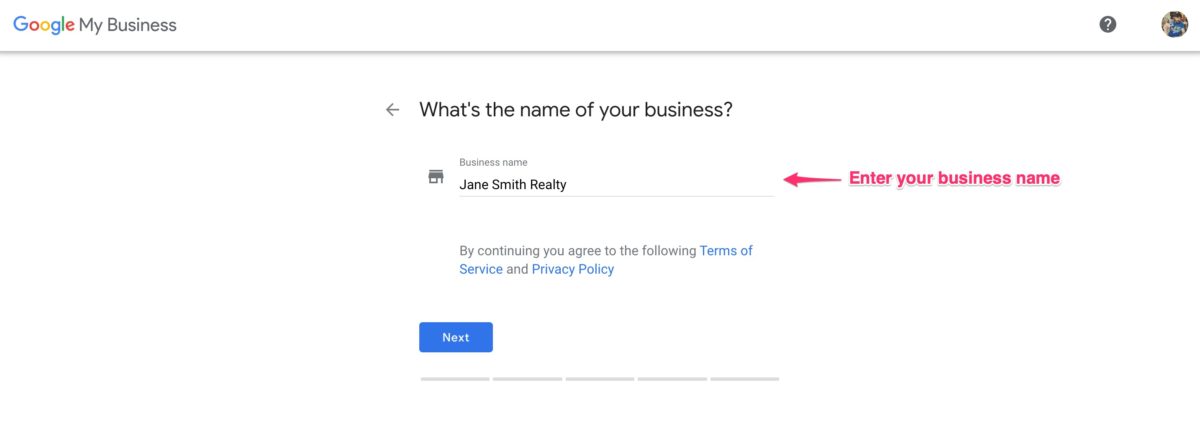
The first thing you’ll want to do is name your business. If you have an official business name, you’ll want to add that here. As a real estate agent, this might be your own name…which is perfectly fine. You might want to add something like “realty” or “real estate agent” to your business name as useful detail. So your business name might look like, “Jane Smith Realty”.
If you own a brokerage, you’ll want to use the name of your brokerage.
Step 5 – Choose a Business Category
In this step, you’ll have to choose one of the business categories available to you from Google’s list of categories. This helps Google understand the type of business you are so they can categorize you correctly in their search results.
This is your PRIMARY business category. So if you’re creating a real estate agent profile, we recommend using the category “Real estate agents”. If you’re a brokerage, we recommend using “Real estate agency”. Once again, this is your primary industry. If you do other things, like home renovation or home staging, we recommend creating another profile for those businesses.
Step 6- Define Your Business Location
For this step, it’s really up to you whether you want to define a physical office location. We recommend that if you take walk-ins at a physical location, then feel free to select “yes”, but for most agents who work outside the office and service clients anywhere and everywhere, just select “no”.
If you’re a brokerage, we recommend selecting “yes” and input the physical address of your brokerage office on the following screen. If you’re an agent, and you select “yes” and then use your brokerage office address, just remember that every other agent in your office may have that address as well, so you might be competing for local searches amongst your colleagues at the office.
Step 7 – Define Your Business Location
If you didn’t select having a physical location, the next step lets you define the geographic areas that you serve. You’re allowed to define multiple service areas, but we recommend being very selective in choosing the areas you truly serve. This way, the Google algorithm can prioritize you accordingly, vs deprioritizing you for location spamming.
Another pro tip is the areas aren’t just limited to cities. You might also be able to drill down to specific neighborhoods if Google has it on record. That might be useful for hyper-local target areas like downtown and other named neighborhoods.
Step 8 – Input Your Contact Details
Here, you’ll want to make sure prospective customers can reach you if they see your Google My Business profile. So, input your primary contact phone number. If you have a Propopen agent website, you’ll want to input your personal agent website here as your current website URL.
Step 9 – Verify Your Business
One of the last things you’ll need to do is to verify your business. You’ll need to supply an actual physical mailing address so that Google can send you a postcard via traditional mail, with a unique code to verify your business and complete setting up your Google My Business profile.
Just know that this isn’t the physical address they use to display on your local Google My Business profile. It’s just an address they use to send your physical business verification code. You’ll want to look for a postcard in the mail in about 5 days to complete your Google My Business profile.
Step 10 – Add Your Services
While you’re waiting for the postcard to verify your Google My Business listing, you can still continue filling out your profile listing information. In this step, you’ll want to input any services you offer.
As a real estate agent, you’ll want to include services like home buyers, home sellers, and real estate. Feel free to include any other service you offer related to being a real estate agent.
Step 11 – Add Business Hours
Here, you may want to add your business hours. This is more for brick-and-mortar businesses that have a physical location that observes open and closing hours. If you’re creating a real estate brokerage profile, you’ll want to define your office hours here.
As a real estate agent, we find that it’s probably best to leave this blank, as people don’t need to know when you’re “open” or “closed”. We find that agent profiles that have business hours often confuse prospective customers who might think an agent is a brokerage.
Step 12 – Add Business Description
In this step, you’ll want to add your business description. If you already have an agent website, chances are you already have something written about yourself and your services that you can paste into here.
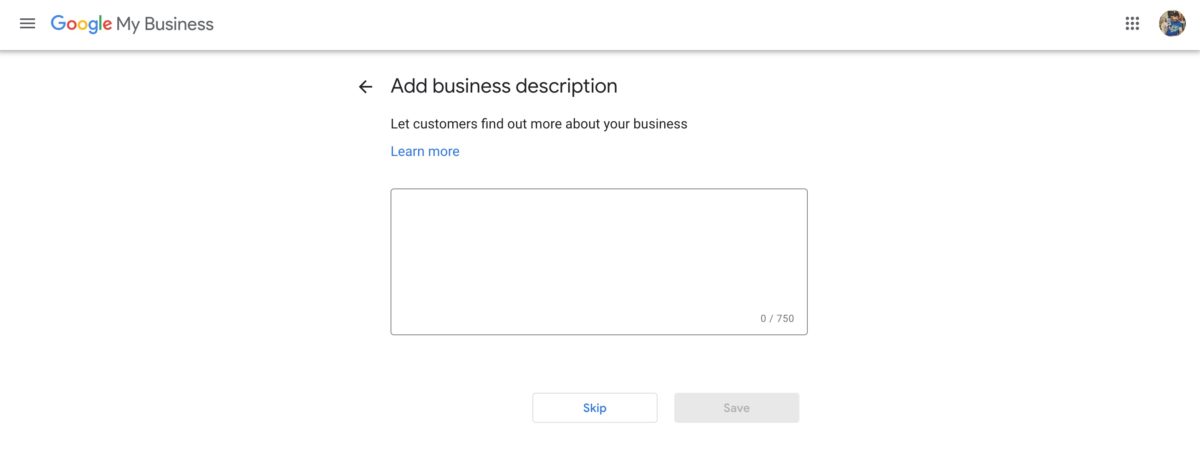
This field only takes 750 characters, so you’ll definitely have to keep it short. We recommend you clearly and concisely articulate what kind of real estate services you specialize in and what makes you different.
Step 13 – Add Photos
You won’t want to skip this step. Adding photos have been known to help Google business listing rank higher in the search results list.
Definitely include a couple of photos of yourself. You’ll also want to include pictures of you with your team. Other good ideas are photos of you and your clients, some photos of your typical types of listings you represent, and perhaps some photos of you and your family if you have a family.
Step 14 – Finalize and Fine-Tune
That’s it with initial setup!
Once you get your verification code in the mail, you’ll want to come back to this website and finish of verifying your Google My Business profile and make it live and searchable.
Here are a few remaining things you’ll want to do:
- Verify your Google My Business Profile
- Add a logo if you have one
- Download the iPhone or Android app to easily manage your profile on-the-go
- Reply to customer reviews once you receive them
- Post your COVID update, if you have special instructions during this time of COVID
- Turn on messaging to let customers contact you through the app
- Look into creating Google Ads to promote your local business